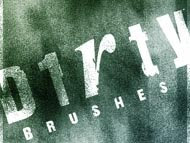
Here's a magnificent set of dirt brushes. This set is comprised of 15 different kinds of dirty brushes compatible only with Photoshop 7 and up. Enjoy this download.
 There are several techniques in making hair selections inside of photoshop, but the very best method for me in making hair selections in photoshop is by using channels. Yes we are gonna be using channels to make complex hair selections wherein the subject is in front of a non-solid-colored background. This video tutorial will teach you how to use channel selection to make complex selections in photoshop. Enjoy watching this video and please leave some comments if you like this tutorial.
There are several techniques in making hair selections inside of photoshop, but the very best method for me in making hair selections in photoshop is by using channels. Yes we are gonna be using channels to make complex hair selections wherein the subject is in front of a non-solid-colored background. This video tutorial will teach you how to use channel selection to make complex selections in photoshop. Enjoy watching this video and please leave some comments if you like this tutorial. This Photoshop video tutorial will teach you how to add a professional touch to your digital photos. Make your digital photos look better with the help of this simple and very easy to follow video tutorial. Relax and Enjoy as you are on your way to making more good looking digital photo with photoshop.
This Photoshop video tutorial will teach you how to add a professional touch to your digital photos. Make your digital photos look better with the help of this simple and very easy to follow video tutorial. Relax and Enjoy as you are on your way to making more good looking digital photo with photoshop. This Photoshop video tutorial will show you as well as teach you how professionals do beauty retouch on someone face. This video tutorial you will learn how to get rid of pimples, how to smoothen the skin, how to correct an irregular skin tone, how to remove unwanted objects from a photo and how to add some light effect with the help of Adobe Photoshop
This Photoshop video tutorial will show you as well as teach you how professionals do beauty retouch on someone face. This video tutorial you will learn how to get rid of pimples, how to smoothen the skin, how to correct an irregular skin tone, how to remove unwanted objects from a photo and how to add some light effect with the help of Adobe PhotoshopEver wondered if there is an easy way to change the color of your eyes in photoshop, well then here's probably the easiest and simplest way of changing the color of the eyes using photoshop. Just click on the image to see the full size version of the tutorial. This is a tutorial converted to picture format for ease of viewing... Enjoy and leave some comments if you like it...

Make your lips look more luscious with the help of this video tutorial. You'll learn how to make those beautiful lips even more beautiful. Relax and enjoy on the road to a more luscious lips with the help of photoshop.
A simple yet very effective way of changing hair color in photoshop, very easy to follow video tutorial. Enjoy watching...
In this video tutorial you will learn techniques on how to make photo retouch without loosing quality. So, enjoy and have fun watching this video tutorial.
This is a tutorial on professional skin retouching with adobe photoshop . Aren’t you amazed by how beautiful and soft the skin of the model’s in magazine’s? By the time you’re done reading this tutorial, you will have similar results with the professionals that created those magazine cover’s , in just 5 easy steps and simple step. This will only take around 4-6 minutes of your time.
We will go over the process 1 step at a time so you can do it using your own pics.

Open the picture of your choice and duplicate the layer by left clicking in background layer or pressing Ctrl + J (Layer by Copy)

Select the duplicate layer and add “Gaussian Blur” by going to filter > blur > Gaussian blur. Adjust the slider until you see a blurry version of your picture , You need not worry at the moment as the picture will return to normal in the next steps. If at the end of the entire process you are still unsatisfied with the outcome you can always go back to this step to add more blur.


Adjust the layer’s opacity value to 50%. You can vary the opacity value from 30% to 60% depending on how soft you want the output to be.


So far we have done is to adjust the softness of the skin however , all the details such as eyes lips and nose still looks rather blurry so we have to Add a layer mask to the original layer’s copy.
>
Then select brush tool and choose a soft brush and set the Color Black and brush over the details that you want sharpened such as the eyes , lips , hair , nose , I recommend using a brush with at least 50 % opacity for a more gentle sharpening.



The last step would be to modify the curves to add some light to the texture layer.
Go to image>adjust>Curves


I added some light to the upper part of the face because I wanted to keep the low light feeling , but you can try experiment with this until you are satisfied with the outcome.


I'm here again with another set of rust textures which i do hope you guyz will like.
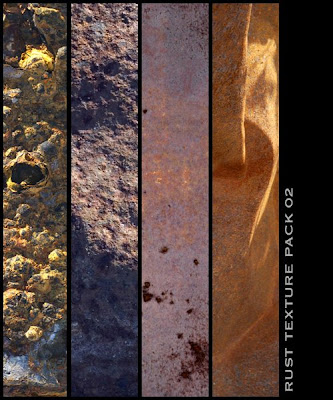

Beautiful Broken glass textures, set of 3 Broken glass texture for adobe photoshop 7 and up
Here's a 2 part video tutorial on how to create Mac OS Styled wallpapers with Adobe Photoshop. Relax and enjoy this PS Tutorial.
Here's another beautiful eye colouring tutorial for adobe photoshop. This tutorial uses eight easy yet very effective steps in creating wonderfully colored eyes. Please note that this tutorial requires a little knowledge with working in photoshop
